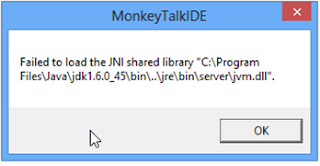INSTALL JAVA
Java 6 or higher version need to be install in your
workstation.( http://www.java.com/en/download/
OR http://www.java.com/en/download/manual.jsp).
Double check whether java has install correctly by typing java at the command prompt.
If it’s not working;
Type control
sysdm.cpl,,3 in the Run dialog ( +R) and
click Environment Variables.
+R) and
click Environment Variables.
Then check whether you your java bin folder path is
available on the PATH variable as on the below image.
Figure 1-edit user
variable
INSTALL ECLIPSE
Need to install a latest version of eclipse or latest version
of ADT (Android development toolkit).
Eclipse should work as it is so no need to worry about below
things.
If eclipse is not working;
Use the below link and update the eclipse.
ANDROIS
SDK
Download the latest android SDK from http://developer.android.com/sdk/index.html
.
Install it in to your workstation.
Open the SDK manager and if
there are any packages need to be install (As on the image), please click on
the highlighted button.
Figure 2-android sdk
manager
CONFIGURE
THE ECLIPS OR ADT FOR ANDROID SDK
After preparing all the above setups,
We need to show the android SDK folder path to ECLIPS or
ADT, in order to do that,
Navigate to your Android SDK installed directly and copy the
file path up to SDK folder.
Go to Windows and then Preferences from the Eclipse or ADT.
Select android from the left side.
Past it in the SDK location on the Android preferences area.
Click apply.
If you follow the steps correctly you will able the see a
list of target names as on the image.
Figure 3-eclipse
preferences
Now user should able to open the Monkey talk IDE without
getting any errors.
ERROR
MESSAGES / FAQ
1.
If you get this error message while opening
Monkeytalk IDE;
Figure 4-error mgs
Make sure that you're version of Eclipse and JDK
match, either 64-bit or both 32-bit.